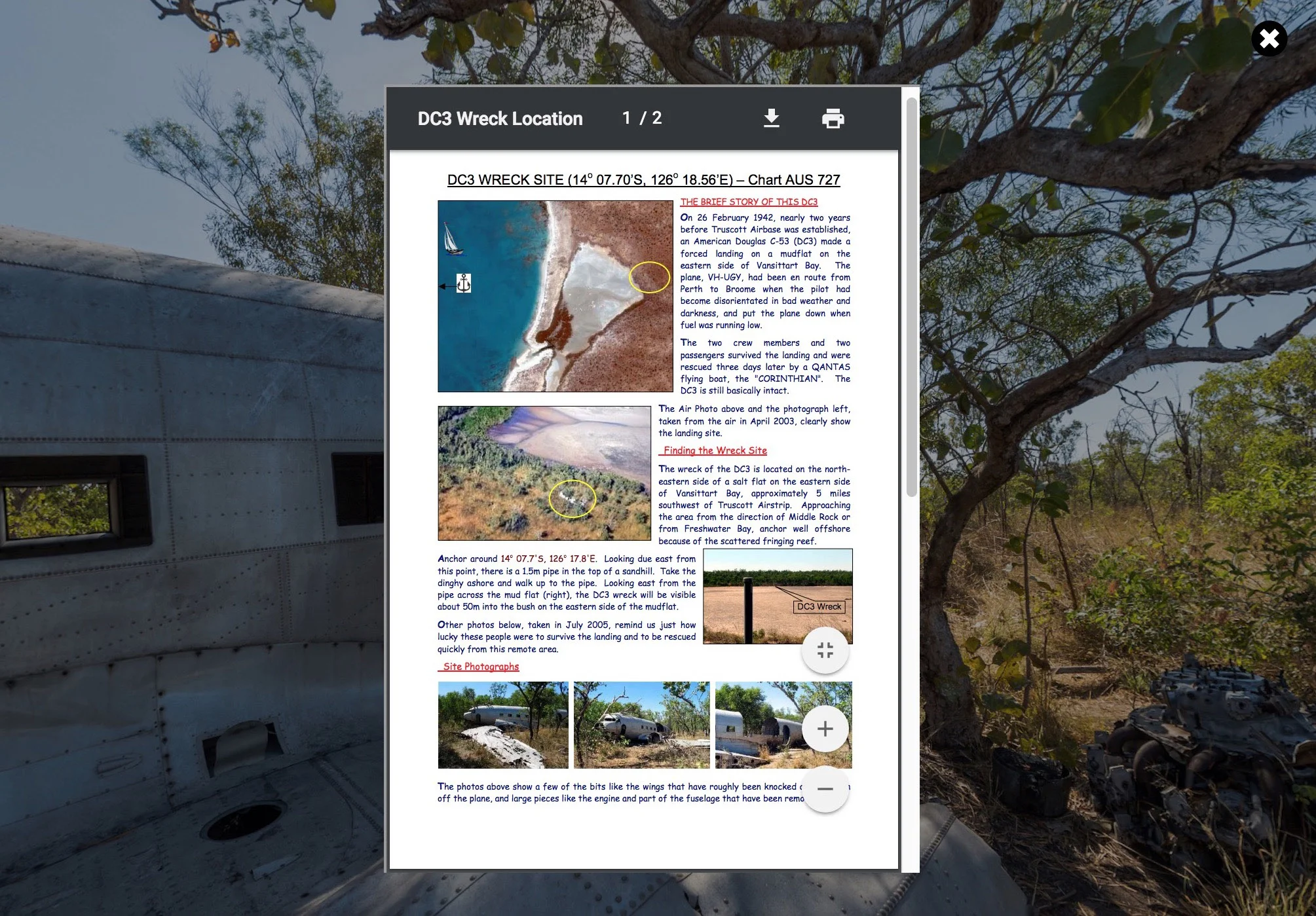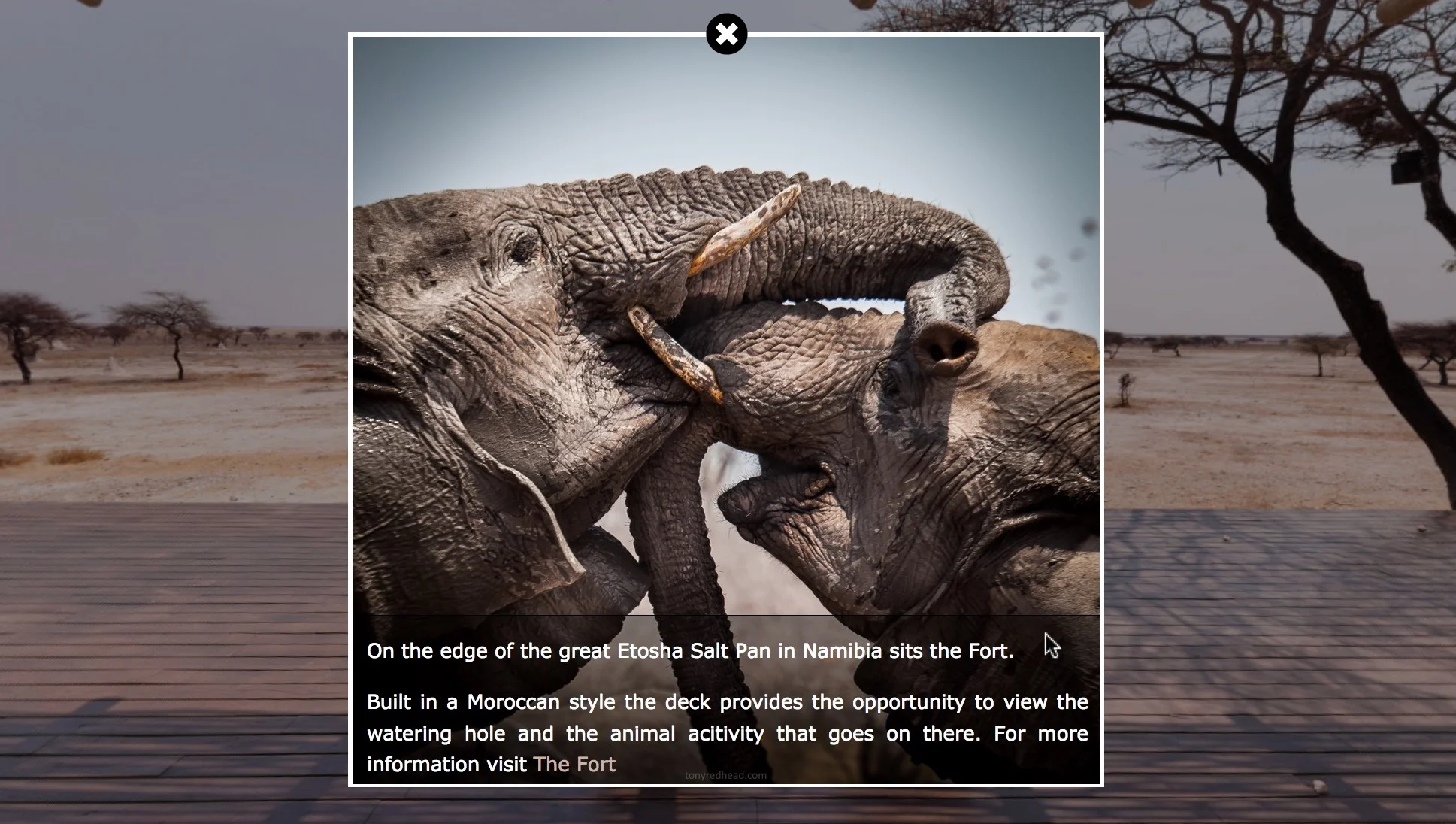Polygon Hotspots & Information Popups
Using Point Hotspots to deliver contextual content is a great way to make your Virtual Reality tours more interactive and provide an enhanced experience for the viewer. However a point hotspot is as its name implies a ‘point’ in some projects you may want to highlight and identify particular objects by their shape.
This tutorial shows how to use a single skin component to show a polygon hotspot description in a information popup box when any of the polygon hotspots are clicked.
Background Sound Playing across Specific Nodes - Volume Control & Pause
This tutorial expands on the ‘Background Sound Playing across Specific Nodes’ tutorial and adds a volume control component and a pause button.
Note: In order to follow this tutorial you must complete the original tutorial that is linked above
The tutorial contains step-by-step instructions on how to add a volume component to your library and then use it in a skin. We also look at extracting some elements from a Pano2VR skin and adding them as a component to be used as a pause/play button that will pause the sound in a node with the ‘sound’ tag and restart it again.
Background Sound Playing across Specific Nodes
This tutorial has been developed in response to a post on the Pano2VR forum in which the question, “I would like to insert a sound only to some panoramas in sequence. The other panoramas of the tour must be without sound. The sound should not start again with each panorama of the sequence but continue from the previous one” was asked.
The tutorial contains step-by-step instructions on how to add a ‘Background’ sound and have it play across defined nodes of the tour.
Auto Resizing PDF in a Hotspot Popup
This tutorial provides a step-by-step instructions on how to open an Adobe PDF file into a hotspot template and have the popup and PDF scale as the browser window is resized.
Update 15/10/18: A solution for this issue has been provided at the end of the tutorial
Update 14/05/20: I’ve added additional information regarding use on Mobile Devices at the end of the tutorial under the section; Addendum #1: Displaying the PDF on Mobile Devices
Circular Hotspot Buttons
P2VR Fullscreen Image Viewer - Multiple Images & Thumbnails - Part 1
This two part tutorial starts where P2VR Fullscreen Image Viewer - Part 2 finished and expands on the single image viewer by showing how to create and manage a viewer that has multiple images contained within it and displays preview thumbnails of the images associated with each hotspot.
This is Part 1 of the tutorial we will modify the 'Flat Image' Pano2VR project from the ‘P2VR Fullscreen Image Viewer’ tutorial by;
importing two additional flat images
setting uniform viewing parameters across the nodes
enabling Direct Node Access
creating the thumbnail images
generating the 'flat image' output
Part 2 of the tutorial can be found here
P2VR Fullscreen Image Viewer - Multiple Images & Thumbnails - Part 2
This two part tutorial starts where P2VR Fullscreen Image Viewer - Part 2 finished and expands on the single image viewer by showing how to create and manage a viewer that has multiple images contained within it and displays preview thumbnails of the images associated with each hotspot.
This is Part 2 of the tutorial in which we modify the 'Equirectangular Image' Pano2VR project from the ‘P2VR Fullscreen Image Viewer’ tutorial by;
add additional 'point hotspots' for the new images
add additional content to the 'Properties - Point Hotspot'
create a 'hotspot_preview' folder and elements in the skin that manages the thumbnail and title previews
change the hotspot icon
generate the 'equirectangular' output and review the final project
fix a preview thumbnail issue in the Firefox browse
Part 1 of the tutorial can be found here
P2VR Fullscreen Image Viewer - Part 1
This, two part tutorial, shows how to create a project that contains an image viewer that can be opened via a hotspot. The image viewer zooms to fullscreen and displays an image that can be zoomed in to and out of and panned around using both mouse and touch.
No external applications are required and the whole tutorial is built using the tools within Pano2VR. There is a downloadable ‘Tutorial Folder’ with sample equirectangular and flat images and a skin component to provide the zoom and pan tools for the image.
A shout-out to Jaroslav Pindora's solution to the hotspot image zoom and pan using just the tools within Pano2VR.
P2VR Fullscreen Image Viewer - Part 2
This, two part tutorial, shows how to create a project that contains an image viewer that can be opened via a hotspot. The image viewer zooms to fullscreen and displays an image that can be zoomed in to and out of and panned around using both mouse and touch.
No external applications are required and the whole tutorial is built using the tools within Pano2VR. There is a downloadable ‘Tutorial Folder’ with sample equirectangular and flat images and a skin component to provide the zoom and pan tools for the image.
A shout-out to Jaroslav Pindora (P2VR Facebook User Group) solution to the hotspot image zoom and pan using just the tools within Pano2VR.
Hotspot Fullscreen Image with Zoom and Pan
Pano2VR provides a very comprehensive Skin Editor that allows a user to create unique interactive environments. However there may be occasions when you need to integrate external applications to extend the program and there are a number of ways to do so in Pano2VR.
This tutorial show you how to create a point hotspot and integrate a third party image viewer application that opens an image that fills the current screen. Once the image has opened the user can then zoom in and out of the image and pan around it using a mouse or by touch on a mobile device.
Zooming Popup with Reveal Text Overlay - Part 1
Using Point Hotspots to deliver contextual content is a great way to make your Virtual Reality tours more interactive and provide an enhanced experience for the viewer. One of the most effective options is to zoom up an image based on a mouse click. This option can highlight and provide information on specific areas of your panorama. This long form step-by-step tutorial takes you through building the image file, adding in zoom capabilities and a mouse over text reveal. This tutorial is presented in two parts, this is Part 1
Zooming Popup with Reveal Text Overlay - Part 2
Using Point Hotspots to deliver contextual content is a great way to make your Virtual Reality tours more interactive and provide an enhanced experience for the viewer. One of the most effective options is to zoom up an image based on a mouse click. This option can highlight and provide information on specific areas of your panorama. This long form step-by-step tutorial takes you through building the image file, adding in zoom capabilities and a mouse over text reveal. This tutorial is presented in two parts, this is Part 2
Hotspot Templates and iFrames
Using Point Hotspots to deliver contextual content is a great way to make your Virtual Reality tours more interactive and provide an enhanced experience for the viewer. The most convenient way to create and deliver the content is by employing .html files and iFrames within the hotspots. Rather than create and manage multiple hotspots this tutorial shows how to use a single point hotspot template and external .html files with multiple hotspots.
Note: this tutorial has been updated to resolve an issue with Garden Gnome Package Outputs not loading the external .html files. You can find the new tutorial here.
An Unexpected Benefit of Multi-Resolution in Pano2VR projects - Part 1.
This tutorial takes you, step-by-step through the process of calculating your multi-resolution tile and level sizes to create the perfect set of tiles for your project. We hope you will never need it but we look at extracting the high resolution tiles, renaming them and finally re-assembling them to restore your equirectangular image.
This tutorial is broken down into 3 parts, this is Part 1: Creating the Tile Size and Levels. The other parts are;
Part 1: Creating the Tile Size and Levels
Part 2: Extracting and renaming the Tiles
Part 3. Reconstructing the Panorama
An Unexpected Benefit of Multi-Resolution in Pano2VR projects - Part 2.
This tutorial takes you, step-by-step through the process of calculating your multi-resolution tile and level sizes to create the perfect set of tiles for your project. We hope you will never need it but we look at extracting the high resolution tiles, renaming them and finally re-assembling them to restore your equirectangular image.
This tutorial is broken down into 3 parts, this is Part 2: Extracting and Renaming the Tiles. The other parts are;
Part 1. Create the Tile Size and Levels
Part 2: Extracting and renaming the Tiles
Part 3. Reconstructing the Panorama
An Unexpected Benefit of Multi-Resolution in Pano2VR projects - Part 3.
This tutorial takes you, step-by-step through the process of calculating your multi-resolution tile and level sizes to create the perfect set of tiles for your project. We hope you will never need it but we look at extracting the high resolution tiles, renaming them and finally re-assembling them to restore your equirectangular image.
This tutorial is broken down into 3 parts, this is Part 2: Extracting and Renaming the Tiles. The other parts are;
Part 1. Create the Tile Size and Levels
Part 2: Extracting and renaming the Tiles
Part 3. Reconstructing the Panorama
Post 360˚ Panoramas to Twitter - Updated for V5
Scrolling iFrames in a Gallery Component - Part 2
This two-part tutorial covers the implementation of scrollable iFrames within the built-in Gallery Simplex Component. It was developed in response to a Pano2VR forum post in regard to loading external web pages into the gallery and then a further discussion on how to enable scrolling on iOS devices.
If the standard method of loading web pages into a text box is used, scrolling will be available on the desktop but not on iOS devices. To enable the scroll function on iOS requires some workarounds that this tutorial will cover in detail.
Scrolling iFrames in a Gallery Component - Part 1
This two-part tutorial covers the implementation of scrollable iFrames within the built-in Gallery Simplex Component. It was developed in response to a Pano2VR forum post in regard to loading external web pages into the gallery and then a further discussion on how to enable scrolling on iOS devices.
If the standard method of loading web pages into a text box is used, scrolling will be available on the desktop but not on iOS devices. To enable the scroll function on iOS requires some workarounds that this tutorial will cover in detail.